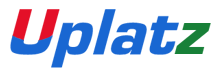Google Analytics 4 Pocket Book — Uplatz
50 Expanded Cards • Events • Conversions • Reports • Segments • Debugging • GTM • BigQuery • Attribution • Interview Q&A
1) What is GA4?
Google Analytics 4 is the latest analytics platform from Google, focused on event-based tracking, cross-platform reporting, and privacy-centric measurement.
Key shift: From "Pageviews & Sessions" in UA → "Events & Parameters" in GA4.2) Setting Up GA4
Create a new GA4 property, link it to your site/app, and add the Measurement ID via GTM, CMS plugin, or directly in code.
<script async src="https://www.googletagmanager.com/gtag/js?id=G-XXXX"></script>
<script>
window.dataLayer = window.dataLayer || [];
function gtag(){dataLayer.push(arguments);}
gtag('js', new Date());
gtag('config', 'G-XXXX');
</script>3) Data Streams
GA4 supports Web, iOS, and Android streams. Each stream sends events to the same property for unified reporting.
Example: Web stream (site) + iOS app stream + Android app stream = unified user journey.4) Default Events
GA4 automatically tracks key events like page_view, scroll, click, file_download, and video_start.
Enable "Enhanced Measurement" in Data Stream settings to auto-capture defaults.5) Custom Events
Create your own events for business-specific interactions, like button clicks, form submissions, or app feature usage.
gtag('event', 'signup_submit', { method: 'Google', plan: 'pro' });6) Event Parameters
Each event can carry parameters for context. For example, purchase events include transaction_id, value, currency.
gtag('event', 'add_to_cart', { item_name: 'Red Shoes', price: 49.99 });7) Recommended Events
Google provides a list of recommended event names for ecommerce, games, and other industries to improve report compatibility.
Example: 'login', 'purchase', 'level_start', 'search' (match parameter naming too).8) Conversions
Mark critical events (e.g., purchase, signup) as conversions in GA4 to track business goals.
Admin → Events → Mark 'signup_submit' as Conversion → appears in Conversion reports.9) User Properties
Set attributes about the user (plan type, role, customer ID) for segmentation.
gtag('set', 'user_properties', { plan_type: 'Premium', country: 'UK' });10) Debug Mode
Use GA4’s DebugView to validate events in real time when developing.
GTM → GA4 config tag → Fields to set: debug_mode=true → View in Configure → DebugView
11) Realtime Report
See active users in last 30 minutes, pages they’re viewing, and triggered events. Useful for campaign launches.
Use: Test event firing immediately after deploying tracking.12) Engagement Reports
Includes Events, Pages & Screens, and Conversions. Focus on high-engagement content.
Metric: Engagement time > Bounce rate; use "Engaged sessions" for quality traffic.13) Acquisition Reports
View user acquisition (first touch) vs traffic acquisition (session start source). Split organic vs paid.
Compare: Organic Search vs Paid Search → Engagement rate differences.14) Monetization Reports
Track ecommerce purchases, in-app purchases, and ads revenue.
Requires sending 'purchase' events with value & currency parameters.15) Retention Reports
Measure how many users return after day/week/month. Useful for cohort analysis.
Example: Cohort = "Users acquired in Jan" → Retention at 30 days = 18%.16) User Explorer
Drill into anonymized user journeys using device ID or user ID (if set).
Shows: Sequence of events, session count, and lifetime value.17) Path Exploration
Visualize navigation flows from a starting point (e.g., homepage) or ending point (e.g., checkout).
Use: Start with 'session_start' → see drop-offs before purchase.18) Funnel Exploration
Create custom funnels, open or closed, to measure conversion between steps.
Example: Product View → Add to Cart → Checkout → Purchase19) Segment Overlap
Compare intersection of multiple audience segments (e.g., Paid traffic + Mobile users).
Overlap shows if campaigns reach desired persona.20) Attribution
GA4 uses data-driven attribution by default; compare with last-click to see differences.
Model comparison: Data-driven vs Last click → Paid social’s role in assist conversions.