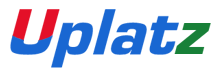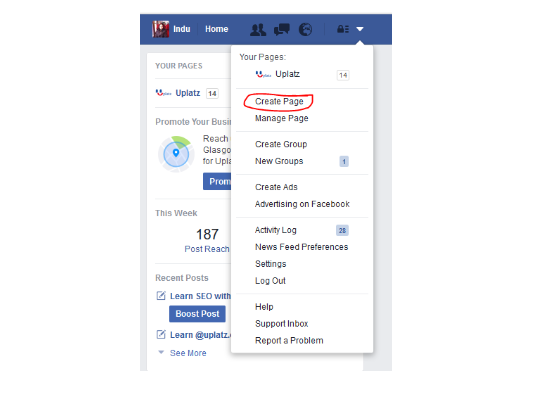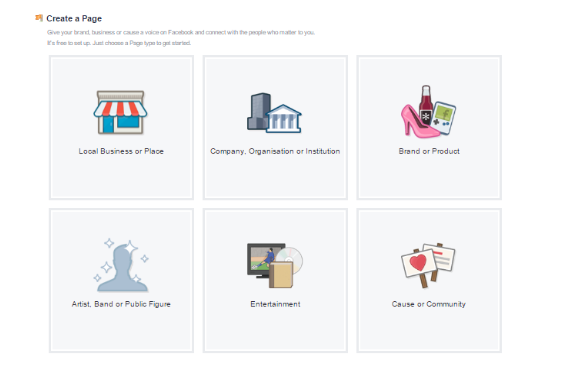STEP 1: Create a Page from your personal Facebook account
- Click on the arrow in the top-right corner.
- Choose Create Page.
STEP 2: Choose a Classification According to Your Business
Select the type of Page that you want to create from the following categories:
- Local Business or Place
- Company, Organisation or Institution
- Brand or Product
- Artist, Band or Public Figure
- Entertainment
- Cause or Community
STEP 3: Choose an Industry-Specific Category
- Choose a category that matches your business. Then enter some basic info about your business.
- Agree to the Facebook Pages Terms.
- Click Get Started.
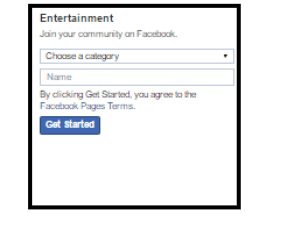
STEP 4: Understand Admin Panel
- Add a description and your website address, if you have one.
- Add a profile picture from your computer or device.
- You can also add your Page to your Favourites on your Facebook account, so you’ll
have easy access to it when you log in. - Click Save Info and your Page is ready to go.
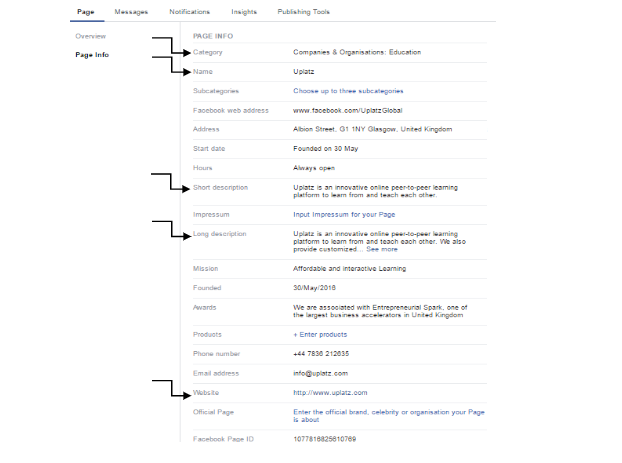
P.S.: The highlighted ones are the most important columns to be filled up.
Now that you’ve created a Page, you’re the administrator and can control the content and settings on your Page with your Page Admin Tools. And you can always add someone else to help manage your Page in your Settings.
You may also be interested to know about assigning admin roles on your page, Follow the steps below:
How to assign page roles on Facebook?
The first question arises why to give editorial rights to someone else of your own page? It’s because the one who is expert in maintaining they should be given the rights as to get more popularity and likes on Facebook page. e.g You may have employees to manage your Facebook page , so here is how you give access to them so that they can manage your Facebook page.
Now let us see how actually we can give roles and how many types of roles you can give.
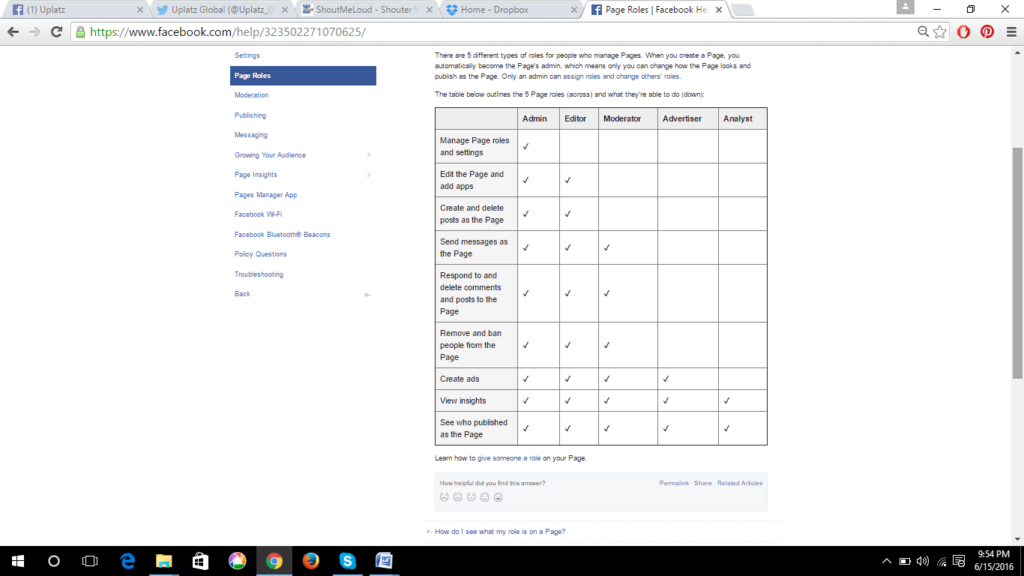
So these are types of roles which you can give according to the rights of the individual.
Admin is the person who initially can assign roles.
Learn more about Social Media Marketing
Step 1:
Click on the settings of the page.
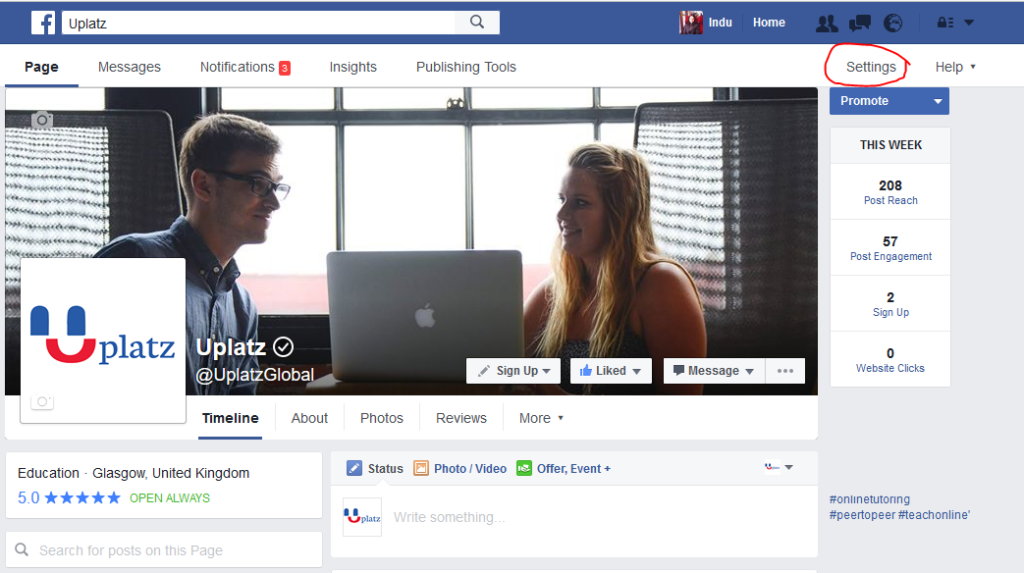
Step 2:
Click in the Page Roles
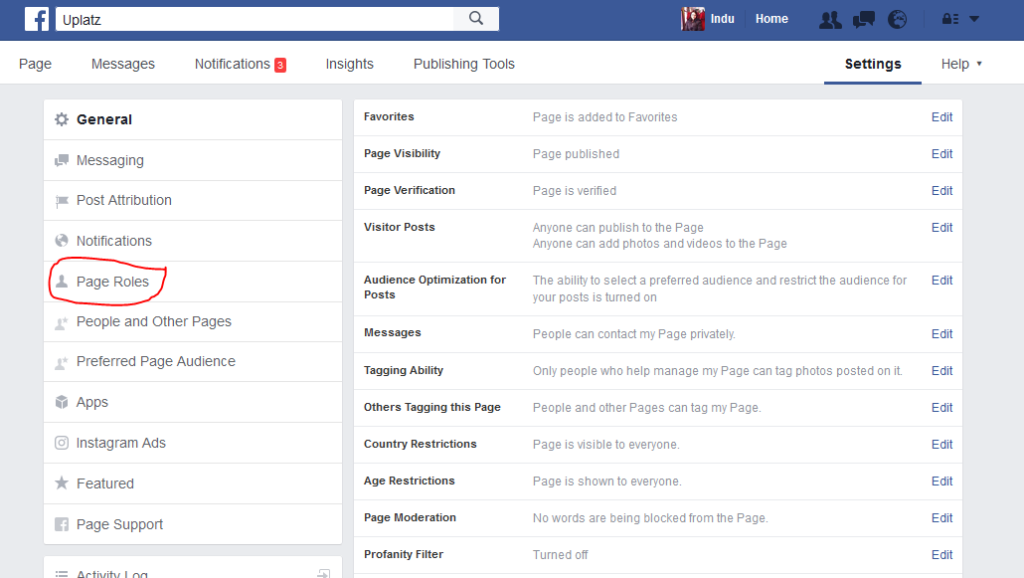
Step 3:
Select the person you want to add. Two options are there to select the person.
i) Start typing the name of the person, ensure that person should be in your Facebook friend list.
ii) If not then write the email address of the person and check whether it is the same person or not and click on save changes.
Step 4:
Now click on editor drop down button to choose the role.
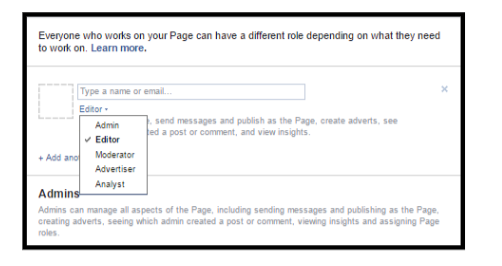
Now you are ready to be a popular page on Facebook!